TP-LINK TL-WR1043ND V3 Installationsanleitung
Stöbern Sie online oder laden Sie Installationsanleitung nach Router TP-LINK TL-WR1043ND V3 herunter. TP-Link TL-WR1043ND V3 Quick Installation Guide Benutzerhandbuch
- Seite / 2
- Inhaltsverzeichnis
- LESEZEICHEN
Bewertet. / 5. Basierend auf Kundenbewertungen




On/Flashing
Quick
Installation Guide
Wired
Connect wirelessly by using
the default network name
(SSID) and password printed
on the product label at the
bottom of the router.
Open a web browser on the computer and configure the router according to the following main clues.
Enter http://tplinkwifi.net in the address bar. Type in admin for both the user name and password
and click Login.
Note: If the login window does not appear, please refer to FAQ->Q1.
Verify or change the wireless network settings, and click Next.
Click Finish to complete the setup.
Via Web BrowserMethod 1
450Mbps Wireless N Gigabit Router
2. Configure the Router
Power off the modem,
and remove the backup
battery if any.
Connect the modem to the
Internet port on your router with
an Ethernet cable.
Power on the modem,
wait for 2 minutes and
then power on the router.
Check the following LEDs to
ensure the hardware connection
is correct.
21 3 4
Modem
Power
On
System
Flashing
Wireless
Flashing
Power Off
Power On
LAN
Typical Connection
Ethernet cable
Power On
Enjoy!
Now your wired and wireless
devices can connect to the
Internet !
Auto-Detect
Dynamic IP (Most Common Cases)
Static IP
PPPoE/Russian PPPoE
L2TP/Russian L2TP
PPTP/Russian PPTP
Back
Next
Quick Setup-WAN Connection Type
Back
Finish
Congratulations!
Quick Setup-Finish
a
b
d
c
http://tplinkwifi.net
Or
Wireless Network Name:
PSK Password:
XXXXXXXX
Quick Setup-Wireless
Back
Next
Region:
Warning:
Wireless Security:
TP-LINK_XXXX
Internet
1. Connect the Hardware
INTERNET
INTERNET
Note: If the wireless LEDs are not flashing, please press and hold the
wireless button on the rear panel for about 5 seconds to turn it on.
Wireless
Note: You may customize your wireless network name and password.
Once done, the wireless connection will disconnect automatically, and
you must then use the new wireless network name/password to regain
access to the Internet.
Note: If your Internet comes via an Ethernet cable from the wall instead of any DSL/Cable/Satellite modems, please connect the Ethernet cable directly to the router’s Internet port.
INTERNET
INTERNET
7106505247 REV3.0.0
Choose Quick Setup in the main menu and click Next to start
the configuration. Select your WAN Connection Type, or click
Auto-Detect if you are unsure what your connection type is.
Click Next and follow the instructions to continue.
b
c
Note: If an Internet connection is already established, the Quick Setup
wizard will bypass Step and go to Step .
1
2
Connect your computer to the router (Wired or Wireless).
Login
admin
admin
Copyright © 2015 TP-LINK Technologies Co., Ltd. All rights reserved.
TL-WR1043ND
TL-WR1043ND
LAN
LAN
Turn off the Wi-Fi on your computer and connect devices as shown below:
1
2
Inhaltsverzeichnis
Seite 1 - Via Web BrowserMethod 1
On/FlashingQuick Installation GuideWiredConnect wirelessly by using the default network name (SSID) and password printed on the product label at the b
Seite 2 - Method 2
Name Status IndicationOffOffPower is off.Power is on.(USB)(WPS)(Ethernet) (Internet)(Wireless)(System)(Power)OnOnFlashingOffOnOffOnOn/OffOffFlashingFl
Weitere Dokumente für Router TP-LINK TL-WR1043ND V3
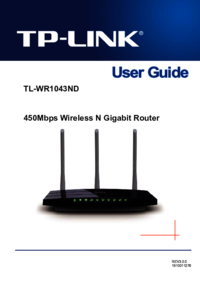
TP-LINK TL-WR1043ND V3 Betriebsanweisung
(137 Seiten)
 (168 Seiten)
(168 Seiten) (17 Seiten)
(17 Seiten)







Kommentare zu diesen Handbüchern